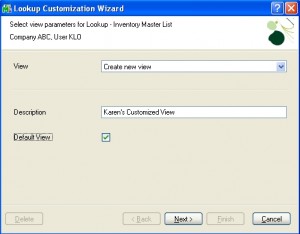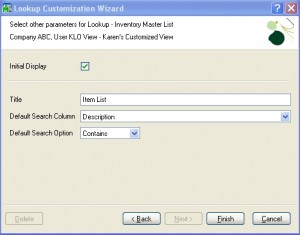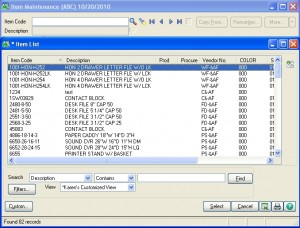MAS90/200 Tip: How to Change the Default Search Operator
Posted by Karen in Knowledgebase, Tips and Tricks on August 7, 2011 | no comments
(Or, I don’t want “Begins with”, I want “Contains”)
In any MAS90/200 window where you can get a list of data, for instance, inventory items, the normal default Search option at the bottom of the list defaults to “<primary field> begins with”. Many users find it easier and more convenient to switch the default search to something other than the primary field, and also to make the default operator be “contains”.
As an example, if you get a list of inventory items, and most of the time you know some part of the description of the item that you are looking for, you may customize your system to always Search “<Description> Contains”.
This is how the default window looks:
This is how you can change your default Search setting. Start by clicking the Custom button in the lower left corner of this window.
Give your customized setting a description and make it the default, so that you don’t have to select it every time. Then click Next.
Click Next two more times and you will arrive at this window:
There were other options for customizing your lookup in those two previous screens, but we will ignore them for this specific lesson. Notice that this screen shows that the Default Search Column is “Item Code” and that the Default Search Option is “Begins with”. Remember that in our example, we want to search “Description Contains”. So, click the drop-down arrow in each of the fields on this window and make these selections. Now the screen should look like this:
Now click Finish. The item list will refresh, with your new default search option in effect. It will always be in effect, even when you exit MAS and return, because you made it the Default View.
And remember, these lookup lists may be customized with your own search default preference, along with many other settings, in any window in MAS where you can get a list of data. Don’t be afraid to try this. Anything you set up can be changed or removed. The MAS default setting will always be there.